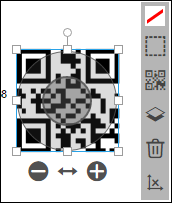
QR codes are two-dimensional bar codes that are machine-readable. For example, when scanned, a QR code in a SmartCanvas product may provide further information or take you to a Web site. If a SmartCanvas product includes a QR code, you may be able to replace it with a different code. Alternatively, you may be able to add a QR code to the product. You may also be able to edit a QR code by cropping it, moving or resizing it, adding a background, placing a border around it, or rotating it.
When a product includes a QR code, click it to find out if you can change it. If the QR code is editable, it is displayed in a box with a toolbar next to it. The editing options that are available depend on the product.
Warning: If editing options are available, be careful what you select so that the QR code still scans correctly.
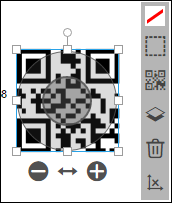
Do any of the following (depending on the options available to you):
● Re-size or move the QR code.
● Add or change the background color.
● Arrange the QR code in relation to other objects (move forwards or backwards).
● Click
 to delete the selected QR code.
to delete the selected QR code.
You can increase or decrease the size of the QR code within its box by using the zoom buttons. You can also position the QR code differently within the box.
Warning: When manipulating the QR code in these ways, make sure it still scans correctly.
● To increase or decrease the size of the QR code, click the zoom buttons or drag the arrows to the left or right.

● To position the QR code differently within the box or to crop the QR code (by hiding a part of it), drag the circle in the middle of the QR code.
If the product comes with a QR code, you may be able to replace it with a different QR code.
1. Click
the QR code and then click  .
.
2. In the Content field, enter a different URL and then click OK.
If a product does not include a QR code, you may be able to add one.
1. On
the SmartCanvas toolbar, click  .
.
2. In the Content field, enter a URL and then click OK.
3. Drag the QR code from the inside to where you want it
See also
● Working with objects in SmartCanvas products
● Working with images in SmartCanvas products
● Working with text in SmartCanvas products
● Working with shapes in SmartCanvas products